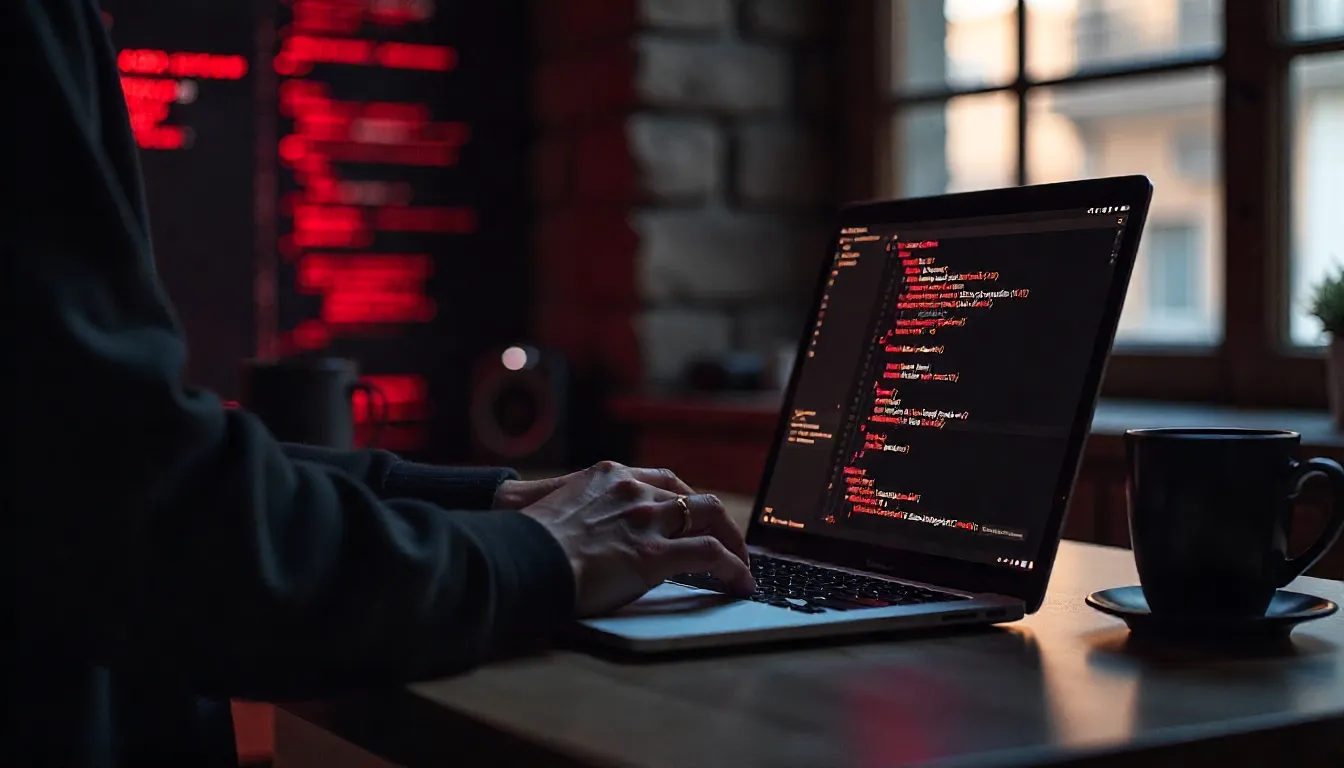Master Rails Command Line and Console: Your Complete Developer’s Toolkit
The Rails command line and console form the backbone of every Ruby on Rails developer’s workflow. Whether you’re building your first application or optimizing complex enterprise systems, mastering these powerful tools can dramatically transform your development efficiency and debugging capabilities.
In this comprehensive guide, you’ll discover essential Rails CLI commands, unlock advanced console techniques, and learn productivity hacks that will accelerate your development process. From basic server management to complex ACTIVE Record operations, we’ll cover everything you need to become a Rails command line expert.
Getting Started with the Rails Command Line
What Is the Rails Command Line?
The Rails command line interface (CLI) serves as your primary gateway to interact with Rails applications. The Rails CLI automates tasks and interacts within the application, runs tests, operates the server, performs database functions, and other administrative tasks.
You’ll encounter two main ways to execute Rails commands:
- bin/rails: The application-specific binstub that uses your app’s exact Rails version
- rails: The global Rails command that uses your system’s default Rails installation
The bin/rails approach ensures consistency across different environments and team members, making it the preferred method for most operations.
Setting Up Your Environment
Before diving into Rails CLI mastery, ensure your development environment is properly configured:
Installing Rails & Prerequisites:
- Install Ruby (version 3.0 or higher recommended)
- Install Rails gem:
gem install rails - Verify installation:
rails --version
Using Version Managers: Consider using version managers like RVM, rbenv, or asdf to manage multiple Ruby versions seamlessly across different projects.
Creating Your First Rails App:
rails new my_awesome_app
cd my_awesome_app
bundle installMost Essential Rails CLI Commands
Starting the Server: rails server
The rails server (or rails s) command launches your development server, typically on port 3000. This is often your first interaction with any Rails application.
rails server
# or the shorthand
rails sPro tip: Use -p to specify a different port or -e to set the environment.
Generating Code: rails generate
The generator system represents one of Rails’ most powerful features for rapid development:
# Generate a complete model
rails g model User name:string email:string
# Create a controller with actions
rails g controller Articles index show new create
# Generate a complete scaffold
rails g scaffold Post title:string content:text author:referencesThese generators create not just the primary files but also tests, migrations, and related components automatically.
Running Migrations: rails db:migrate
Database migrations ensure your schema changes are versioned and reproducible:
# Run pending migrations
rails db:migrate
# Create the database
rails db:create
# Seed the database
rails db:seed
# Rollback the last migration
rails db:rollbackManaging Assets: rails assets:precompile
For production deployments, asset compilation is crucial:
rails assets:precompileThis command compiles and fingerprints your CSS, JavaScript, and image assets for optimal performance.
Running Tests: rails test
Automated testing keeps your application reliable:
# Run all tests
rails test
# Run specific test file
rails test test/models/user_test.rb
# Run tests with additional options
rails test --verboseDestroying Generated Code: rails destroy
Made a mistake with a generator? Clean it up easily:
rails destroy model User
rails destroy controller ArticlesChecking App Info: rails about
Get detailed information about your Rails application:
rails about
rails notes # Show TODO, FIXME commentsDeep Dive into the Rails Console
What Is the Rails Console?
The Rails console allows you to experiment with objects through an interactive shell and provides direct access to your application’s models, helpers, and entire Rails environment. The rails console command allows you to interact with your Rails application directly from the command line. It’s a handy tool for testing code without involving the web interface.
Unlike standard IRB (Interactive Ruby), the Rails console loads your entire application environment, giving you access to models, configuration, and application-specific methods.
Starting and Exiting the Console
# Start the console
rails console
# or shorthand
rails c
# Start in production environment
rails c production
# Start in sandbox mode (rolls back changes on exit)
rails c --sandboxTo exit the console, simply type exit or press Ctrl+D.
Rails Console Tips & Tricks
Essential Console Shortcuts:
_retrieves the result of the last operation- After making changes to your code, use reload! in the console to load the latest version without restarting the console
appgives you access to URL helpers and application routeshelperprovides access to view helpers
Productivity Boosters: To get a clean slate in your console, use Command + K on the Mac. You can also use Ctrl + L to clear the screen, which works on both Mac and Linux.
Working with ActiveRecord in Console
The console excels at database operations and model manipulation:
# Querying records
User.first
User.where(active: true)
User.find_by(email: '[email protected]')
# Creating records
user = User.new(name: 'Jane', email: '[email protected]')
user.save
# or
User.create(name: 'Bob', email: '[email protected]')
# Updating records
user.update(name: 'Jane Smith')
# Deleting records
user.destroy
User.where(active: false).destroy_allConsole Shortcuts & Productivity Hacks
Custom Aliases: Create shortcuts for frequently used commands in your ~/.irbrc file:
def u; User.all; end
def last_user; User.last; endAvoiding Large Output: When you want to skip printing out big results in the console (which can be extremely slow especially in SSH sessions). You can append a ; nil to the line.
users = User.all.to_a; nilAdvanced Rails Console Features
Using rails runner to Run Scripts
The rails runner command executes Ruby code in your Rails environment without opening an interactive console:
rails runner 'puts User.count'
rails runner 'User.inactive.destroy_all'
rails runner script/data_migration.rbThis approach is perfect for automated tasks, cron jobs, and one-off scripts.
Logging & Output Control
Enabling/Disabling SQL Logs:
ActiveRecord::Base.logger.level = 1 # Disable SQL logging
ActiveRecord::Base.logger.level = 0 # Enable SQL loggingManaging Console Verbosity: Control output levels to focus on relevant information during debugging sessions.
Debugging in Console
Using Debugging Tools:
- Install
pry-railsgem for enhanced debugging capabilities - Use
binding.pryfor breakpoints in console sessions - Leverage
byebugfor step-through debugging
Inspecting Application State:
# Check current environment
Rails.env
# Inspect routes
Rails.application.routes.url_helpers.methods.grep(/path|url/)
# Examine configuration
Rails.application.configPerformance & Safety Considerations
Environment-Specific Precautions: Running commands in development versus production requires different approaches. Always verify your environment before executing potentially destructive operations.
Avoiding Dangerous Commands:
- Never run
rails db:resetin production - Be cautious with
destroy_alloperations - Always backup databases before major migrations
Pre-Migration Safety:
# Create backup before migration
pg_dump myapp_production > backup_$(date +%Y%m%d).sql
rails db:migrateCommon Use Cases
For advanced model queries and state management, explore advanced enum usage in Rails models.”
This reinforces ActiveRecord section and provides context for linking enums guide.
Seeding Data via Console
# Quick data seeding
10.times do |i|
User.create(
name: "User #{i}",
email: "user#{i}@example.com"
)
endManual Data Fixes and Migrations
# Fix data inconsistencies
User.where(email: nil).update_all(email: '[email protected]')
# Bulk updates
Article.published.update_all(featured: true)Testing Mailers, Jobs, and APIs
# Test mailer
UserMailer.welcome_email(User.first).deliver_now
# Queue background job
DataProcessingJob.perform_later(user_id: 1)
# Test API responses
app.get '/api/users/1'
app.response.parsed_bodyReal-time Debugging During Development
The console serves as your debugging companion, allowing you to inspect variables, test methods, and understand application flow without modifying code files.
Troubleshooting the Rails CLI & Console
Common Issues and Solutions:
“Uninitialized Constant” Errors:
- Ensure proper file naming conventions
- Check for typos in class names
- Verify autoload paths in application.rb
Database Connection Issues:
- Verify database.yml configuration
- Ensure database server is running
- Check user permissions and credentials
Environment Not Loading:
- Clear Spring cache:
spring stop - Check for syntax errors in initializers
- Verify gem dependencies are installed
Helpful Tools and Enhancements
Essential Gems:
- pry-rails: Enhanced console with syntax highlighting and debugging
- annotate: Adds schema information to model files
- spring: Keeps your application preloaded for faster commands
- foreman: Manages multiple processes during development
Enhance your console experience by integrating Ruby LSP, which adds features like route navigation and code intelligence in Rails apps.
Terminal Enhancements:
- iTerm2: Advanced terminal with split panes and search capabilities
- tmux: Terminal multiplexer for persistent sessions
- oh-my-zsh: Enhanced shell with Rails-specific plugins
Quick Rails CLI Commands Reference
Task | Command |
|---|---|
Start server | rails s |
Open console | rails c |
Generate model | rails g model User name:string |
Run migration | rails db:migrate |
Run tests | rails test |
Create database | rails db:create |
Seed database | rails db:seed |
Generate controller | rails g controller Users |
Generate scaffold | rails g scaffold Post title:string |
Destroy generator | rails destroy model User |
Asset precompilation | rails assets:precompile |
Run script | rails runner ‘puts User.count’ |
Mastering the Rails command line and console transforms you from a basic Rails user into a power developer. These tools provide the foundation for efficient development, effective debugging, and seamless database management.
The techniques covered in this guide will save you countless hours and help you build more robust applications. With its rapid pace of changes and improvements, staying up-to-date with the latest features can significantly enhance your development workflow.
Start implementing these commands and techniques in your daily development routine. Practice with small projects first, then gradually incorporate advanced features as you become more comfortable with the Rails ecosystem.