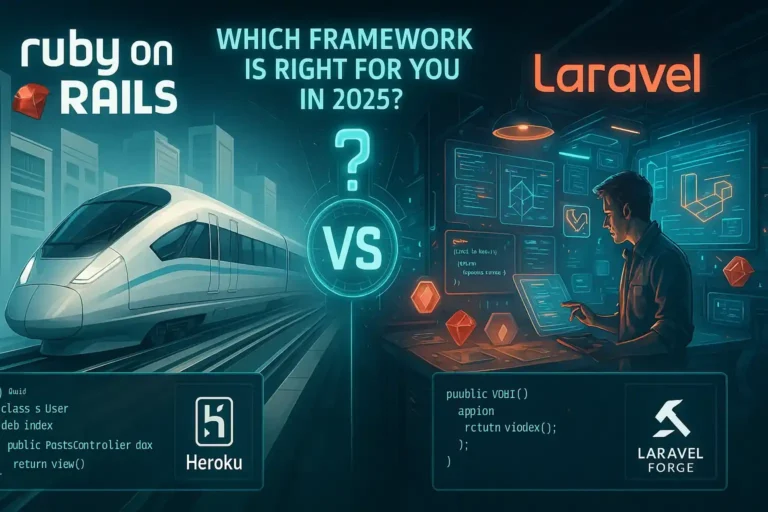How to Use Bootstrap with Ruby on Rails: The Complete Guide (Rails 7 & 8)
In today’s fast-paced web development landscape, developers need tools that accelerate UI design without compromising flexibility or responsiveness. Bootstrap with Ruby on Rails is a powerful front-end integration that enables developers to build sleek, responsive web applications quickly and efficiently.
Whether you’re starting a new Rails 7 or Rails 8 project or modernizing an existing application, integrating Bootstrap helps ensure your user interface is mobile-ready, visually consistent, and easy to maintain. This framework combination offers rapid UI development, customizable components, and seamless cross-browser compatibility—perfect for startups, SaaS applications, and enterprise-grade platforms alike.
This comprehensive guide will walk you through every method of integrating Bootstrap with Ruby on Rails—from gems and CDN to Import Maps and Webpacker—while covering essential development tips, layout structuring, and performance optimizations.
What You’ll Learn
- Why combining Bootstrap with Rails is a smart choice for UI development
- Different Bootstrap installation methods (Gem, Webpacker, Import Maps, CDN)
- How to organize views using layouts and partials
- Tips to avoid common pitfalls and ensure accessibility
Why Bootstrap Matters in Rails UI Development
Ruby on Rails streamlines backend development with its convention-over-configuration approach, while Bootstrap offers a rich library of responsive design components. Combined, they allow developers to create polished, professional UIs faster—with minimal design overhead.
Relevance in Modern Web Development
With mobile-first design and rapid MVP deployment becoming the norm, Bootstrap allows Rails developers to deliver robust front-end experiences that meet modern user expectations. Whether building prototypes or production-ready apps, this integration provides both speed and scalability.
Understanding the Basics
What is Bootstrap?
Bootstrap is a powerful, open-source front-end framework developed by Twitter that helps developers design responsive, mobile-first websites quickly and efficiently. It offers a rich library of pre-built CSS classes and JavaScript components for creating consistent layouts, buttons, modals, forms, and more—without writing custom CSS from scratch. Its grid system and utility classes make UI development faster, especially for cross-device compatibility.
Why Combine Bootstrap with Ruby on Rails?
Integrating Bootstrap with Ruby on Rails bridges the gap between back-end efficiency and front-end design agility. Here’s why this pairing works so well:
- Speed: Reduces development time by using ready-made UI components.
- Responsiveness: Bootstrap’s mobile-first design principles ensure apps look great on all screen sizes.
- Scalability: Seamlessly integrates with both small MVPs and large-scale Rails apps.
- Consistency: Promotes uniform design standards across your application.
Key Benefits of Bootstrap in Rails Projects
- Rapid UI Development: Build feature-rich interfaces faster using Bootstrap’s utility classes and components.
- Cross-Browser Compatibility: Ensures your app looks and behaves consistently across major browsers.
- Design Consistency: Standardizes typography, spacing, and component styles.
Customizability through SCSS: Easily override Bootstrap variables and structure with Rails SCSS support for a tailored design system.
Prerequisites Before Integration
Ruby on Rails Version (Rails 7/8 Overview)
Before integrating Bootstrap, confirm that your project is using Rails 7 or Rails 8. Rails 7 introduced Import Maps, while Rails 8 continues to build on these modern asset-handling techniques. Depending on your chosen asset strategy—Import Maps, Webpacker, or Sprockets—installation steps may vary slightly.
Node.js and Yarn
If you plan to use Webpacker or esbuild, you’ll need Node.js and Yarn installed on your system. These tools handle JavaScript dependencies and are essential for managing modern front-end packages like Bootstrap and Popper.js.
Bundler and Gemfile Setup
Understanding your Gemfile is essential, especially if you’re using the bootstrap gem for integration. Make sure your Bundler is up to date and that you can successfully run bundle install without issues.
IDE and Terminal Configuration
Set up your development environment using a code editor like VSCode, RubyMine, or Sublime Text. Also ensure your terminal or command-line interface has proper access to the required runtimes: Ruby, Rails, Node.js, and Yarn (if needed).
Bootstrap Installation Methods in Rails
Integrating Bootstrap into a Rails app can be done using several methods depending on your Rails version and asset management preferences. Below are the four most common and recommended approaches:
Method 1: Using the Bootstrap Gem
Ideal for quick integration with Rails’ Asset Pipeline.
Steps:
- Add the Bootstrap gem to your Gemfile:
gem ‘bootstrap’, ‘~> 5.3’
- Run:
bundle install
- Update your app/assets/stylesheets/application.scss:
@import “bootstrap”;
- Modify app/javascript/application.js or equivalent:
import “bootstrap”
Method 2: Installing via Webpacker (Rails 6/7)
Use this if your Rails app is set up with Webpacker for managing JavaScript.
Steps:
- Add Bootstrap and Popper.js via Yarn:
yarn add bootstrap @popperjs/core
- Import Bootstrap in your main JavaScript pack (app/javascript/packs/application.js):
import “bootstrap”
- Import Bootstrap styles in your SCSS file:
@import “bootstrap”;
Method 3: Using Import Maps (Rails 7+)
Best for modern Rails 7+ applications using Import Maps instead of a bundler.
Steps:
- Pin Bootstrap using Import Maps:
bin/importmap pin bootstrap
- Add the import to your JavaScript entry point (app/javascript/application.js):
import “bootstrap”
Method 4: CDN (Content Delivery Network)
A fast, no-build method ideal for prototyping or static deployments.
Steps:
Add the following lines to your app/views/layouts/application.html.erb inside the <head> and before the closing <body> tag:
<link href=”https://cdn.jsdelivr.net/npm/bootstrap@5.3.0/dist/css/bootstrap.min.css” rel=”stylesheet”>
<!– JS Bundle with Popper –>
<script src=”https://cdn.jsdelivr.net/npm/bootstrap@5.3.0/dist/js/bootstrap.bundle.min.js”></script>
Pros:
- Extremely fast and easy to set up
- No dependency on Yarn or Webpacker
Cons:
- Cannot customize Bootstrap using SCSS
- Relies on third-party CDN uptime
Bootstrap in New vs. Existing Rails Projects
Setting Up Bootstrap in a New Rails Project
When starting fresh, integrating Bootstrap at the beginning of your Rails project setup ensures a clean, well-structured codebase.
Steps:
- Generate a new Rails application:
rails new myapp
- Choose your preferred asset pipeline (Import Maps, Webpacker, or Sprockets).
- Install Bootstrap using your chosen method during setup to avoid refactoring later.
- Set up global layout files (application.html.erb) and partials early to maintain consistency.
Pro Tip: Starting with Bootstrap from day one helps avoid inconsistent styling and duplicated effort during UI development.
Adding Bootstrap to an Existing Rails Project
Integrating Bootstrap into a legacy or active project requires more attention to structure and dependencies.
Steps:
- Determine which asset pipeline your project uses:
- Sprockets for older apps.
- Webpacker if set up for modern JS.
- Import Maps if already migrated to Rails 7+.
- Follow the installation method that aligns with your pipeline.
- Refactor your existing layouts and views to replace legacy styles or custom classes with Bootstrap classes.
- Test views for layout breakages and conflicts with existing CSS or JavaScript.
Tip: Use browser dev tools and CSS audits to systematically replace outdated styling with Bootstrap equivalents.
Structuring Your Application with Bootstrap
Layouts and Partials
Organizing your UI with shared layouts and partials is essential for maintainability in a Rails application.
- Use application.html.erb as the main layout file to wrap your views in a consistent structure.
- Create partials for common components like:
- navbar (_navbar.html.erb)
- footer (_footer.html.erb)
- Flash messages or alerts (_alerts.html.erb)
- Render partials in your layout with:
<%= render ‘shared/navbar’ %>
<%= render ‘shared/alerts’ %>
<%= yield %>
<%= render ‘shared/footer’ %>
This DRY (Don’t Repeat Yourself) approach helps maintain UI consistency and simplifies future updates.
Styling with Bootstrap Classes
Use Bootstrap’s predefined classes to ensure responsiveness and visual consistency across your Rails views.
- Grid System: Utilize Bootstrap’s 12-column layout system for responsive design.
<div class=”row”>
<div class=”col-md-6″>Left</div>
<div class=”col-md-6″>Right</div>
</div>
- Prebuilt Components: Enhance UX with accessible, ready-to-use UI elements such as:
- Buttons (btn btn-primary)
- Forms (form-control)
- Cards, modals, and alerts
- Reusable UI Patterns: Build partials or Rails view helpers for recurring UI structures to streamline development and enforce design standards.
Advanced Bootstrap Integration Tips for Ruby on Rails
While integrating Bootstrap with Ruby on Rails is a powerful combination for efficient UI development, it’s crucial to maximize its potential with customization and performance optimizations. Below are some advanced integration tips to help you fine-tune Bootstrap in your Rails application and enhance performance.
Customizing Bootstrap for Your Rails App
Customizing Bootstrap to fit the unique needs of your project allows you to reduce bloat and improve app performance. Here are a few ways you can tailor Bootstrap for your Rails application:
- Override Default SCSS Variables
Bootstrap uses SCSS variables to define colors, fonts, spacing, and more. By overriding these variables in your project, you can customize Bootstrap to fit your app’s branding and design needs.
Example:
// _custom-bootstrap.scss
$primary: #ff5733; // Change the primary color to a custom shade
$font-family-base: ‘Helvetica Neue’, sans-serif; // Override default font
@import “bootstrap”;
This will give you full control over Bootstrap’s design system without having to write custom CSS from scratch.
- Remove Unused Modules
Bootstrap comes with a range of components like modals, tooltips, and popovers. If your app doesn’t need these, you can remove unnecessary modules during the compilation process, reducing file size.
Example:
// Only include the grid system, buttons, and forms
@import “~bootstrap/scss/functions”;
@import “~bootstrap/scss/variables”;
@import “~bootstrap/scss/mixins”;
@import “~bootstrap/scss/grid”;
@import “~bootstrap/scss/buttons”;
@import “~bootstrap/scss/forms”;
- Use Only Necessary Bootstrap JS Features
Bootstrap’s JavaScript components, such as modals, dropdowns, and tooltips, can significantly increase the size of your app’s JavaScript. To optimize performance, only include the JavaScript components that your app actually uses.
Example:
// Import only necessary Bootstrap components
import { Tooltip, Dropdown } from ‘bootstrap’;
By doing this, you avoid loading unnecessary JavaScript features that could affect performance.
Performance & Compatibility
Performance is critical for any web application. Here are some tips to ensure your Rails app with Bootstrap is both fast and compatible across all devices:
- Minify Assets
Minifying your CSS and JavaScript files reduces the size of your assets, improving page load times. Rails’ asset pipeline and Webpacker automatically handle minification in production, but it’s important to ensure it’s properly configured.
In your config/environments/production.rb, make sure:
config.assets.js_compressor = :uglifier
config.assets.css_compressor = :sass
- Use Lazy Loading for Images
Lazy loading ensures images are only loaded when they enter the viewport, reducing initial load time and improving performance. With Bootstrap, you can implement lazy loading for images using the loading=”lazy” attribute.
Example:
<img src=”image.jpg” alt=”Description” loading=”lazy” class=”img-fluid”>
- Validate Responsiveness Using Chrome DevTools
Chrome DevTools is an invaluable tool for debugging and ensuring that your Bootstrap-powered app is fully responsive. Use the built-in mobile emulation feature to test your app across multiple devices and screen sizes.
To test responsiveness:
- Open Chrome DevTools (Right-click → Inspect).
- Click on the device icon in the top-left corner to toggle device emulation.
- Select different screen sizes to ensure your app’s UI adapts properly.
Debugging and Fixing Bootstrap Issues
Even with Bootstrap’s rich functionality, conflicts or issues can arise during integration. Here’s how you can debug and fix common problems:
- Use Browser Dev Tools for CSS/JS Inspection
Browser DevTools allow you to inspect the HTML, CSS, and JavaScript of your app in real-time. When encountering layout or functionality issues, use these tools to pinpoint the problem quickly.- CSS Issues: Inspect the computed styles of elements to check for overriding or conflicting styles.
- JavaScript Issues: Use the “Console” tab to identify any JavaScript errors or issues that prevent Bootstrap components from working.
- Fix Conflicting Classes
Sometimes, custom styles or third-party CSS can conflict with Bootstrap’s default styles. To identify and fix these conflicts, inspect the problematic element in DevTools and verify the CSS rules applied to it.
Example:
- If your custom button class is overriding Bootstrap’s .btn styles, inspect the element and ensure you’re not conflicting with Bootstrap’s classes.
- Debug via Rails Server Logs and Browser Console
Rails server logs and browser console logs provide valuable insight into what’s happening behind the scenes. When dealing with JavaScript-related issues (e.g., Bootstrap dropdowns or modals not functioning), open the browser console to view any error messages related to JavaScript.
Example: Look for errors like Uncaught ReferenceError: $ is not defined to ensure jQuery is properly loaded (if you’re using jQuery with Bootstrap).
Integrating Bootstrap JS Components in Rails
Bootstrap’s dynamic JavaScript components like modals, dropdowns, and tooltips enhance the interactivity of your web application. Here’s how to integrate them effectively in Rails.
Enable Dynamic Components
- Install Bootstrap JS
- Via Webpacker:
yarn add bootstrap @popperjs/core
Import in application.js:
import “bootstrap”
- Via Import Maps (Rails 7+):
bin/importmap pin bootstrap
Import in application.js:
import “bootstrap”
- Example: Modal Setup
Add Bootstrap modal to your HTML:
<button type=”button” class=”btn btn-primary” data-bs-toggle=”modal” data-bs-target=”#myModal”>Launch Modal</button>
<div class=”modal fade” id=”myModal” tabindex=”-1″>
<div class=”modal-dialog”>
<div class=”modal-content”>
<div class=”modal-header”>
<h5 class=”modal-title”>Modal title</h5>
<button type=”button” class=”btn-close” data-bs-dismiss=”modal”></button>
</div>
<div class=”modal-body”>Content goes here</div>
</div>
</div>
</div>
Pair with Stimulus.js for Custom Interactivity
Stimulus.js adds custom interactivity, such as modal open/close logic.
- Install Stimulus:
yarn add stimulus
Create a Stimulus Controller (modal_controller.js):
import { Controller } from “stimulus”;
export default class extends Controller {
static targets = [“modal”];
open() {
const modal = new bootstrap.Modal(this.modalTarget);
modal.show();
}
close() {
const modal = new bootstrap.Modal(this.modalTarget);
modal.hide();
}
}
- Apply to HTML:
<button type=”button” class=”btn btn-primary” data-action=”click->modal#open”>Open Modal</button>
<div data-controller=”modal” data-modal-target=”modal” class=”modal fade” id=”exampleModal”>
<!– Modal Content –>
</div>
Best Practices for Bootstrap with Rails
When integrating Bootstrap with Ruby on Rails, following best practices can ensure that your application remains efficient, maintainable, and accessible. Here are some important tips to follow:
Keep Code Organized in Partials
Organizing UI components into partials helps maintain a clean and scalable codebase. By breaking down your layout into smaller, reusable components (like headers, footers, and modals), you ensure consistency and avoid code duplication.
Example:
<%= render ‘shared/navbar’ %>
<%= render ‘shared/footer’ %>
Use Semantic HTML for Accessibility
Always use semantic HTML elements to ensure your application is accessible to all users, including those relying on screen readers. Elements like <header>, <footer>, <nav>, and <main> improve the structure and accessibility of your application.
Example:
<header>
<nav> <!– Navigation Bar –> </nav>
</header>
<main>
<div class=”container”> <!– Main content here –> </div>
</main>
<footer>
<p>© 2025 MyApp</p>
</footer>
Update Bootstrap Regularly
Keep Bootstrap up-to-date to benefit from new features, performance improvements, and security patches. Check for updates regularly and follow the Bootstrap changelog to ensure your app uses the latest version.
Minify CSS/JS for Production
To optimize your app’s performance, minify CSS and JavaScript files before deploying to production. Rails automatically handles this if configured correctly. Minification reduces file sizes, which speeds up page load times.
In your production.rb configuration, ensure these settings are enabled:
config.assets.js_compressor = :uglifier
config.assets.css_compressor = :sass
Deployment and Production Considerations
Deploying Rails applications with Bootstrap requires certain considerations to ensure optimal performance and reliability
Use rails assets:precompile
Before deploying your Rails app, run the rails assets:precompile task to ensure all assets (CSS, JS, images) are compiled and ready for production. This step helps avoid missing asset files during deployment.
rails assets:precompile
Set Correct Headers for CDN Usage
If you’re using a CDN for Bootstrap, make sure the correct cache headers are set to improve load times and prevent unnecessary re-fetching of resources.
Example header configuration:
get ‘/posts’, to: ‘posts#index’
Avoid Large Bundle Sizes in Production
Keep your asset bundle sizes manageable by removing unnecessary dependencies, unminifying assets, and avoiding bloated libraries. This helps reduce the load time of your application, especially on mobile devices.
Common Mistakes to Avoid
While integrating Bootstrap with Rails, developers often make mistakes that can affect performance and maintainability. Here are some common pitfalls to avoid:
Overriding Bootstrap Defaults Without SCSS Structure
If you need to override Bootstrap’s default styles, do so using SCSS. This ensures that your customizations are easy to maintain and won’t break the responsive grid or component layout.
Example:
$primary: #ff5733;
@import “bootstrap”;
Using CDN Without Fallback
If you’re using a CDN to load Bootstrap, always provide a fallback to local resources in case the CDN is unavailable.
Example:
<link rel=”stylesheet” href=”https://cdn.jsdelivr.net/npm/bootstrap@5.3.0/dist/css/bootstrap.min.css” onerror=”this.onerror=null;this.href=’/assets/bootstrap.min.css'”>
Ignoring Mobile Responsiveness and Accessibility
Always test your app’s responsiveness on different devices and ensure it meets accessibility standards. Bootstrap’s mobile-first approach helps, but it’s up to you to ensure your design adapts well across various screen sizes.
Frequently Asked Questions
Integrating Bootstrap with Ruby on Rails enhances your app’s UI and accelerates development. By following best practices, keeping your code organized, and ensuring responsiveness and accessibility, you’ll build maintainable, efficient, and high-performance applications. Whether you use the Bootstrap gem, CDN, or modern bundlers like Import Maps, this combination remains one of the best solutions for modern web development with Rails.